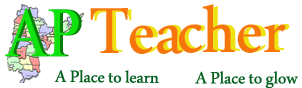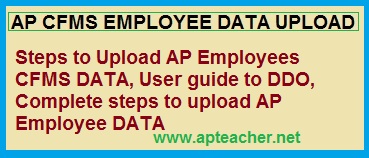
Comprehensive Financial Management System(CFMS) is AP Employees future salary pay software though the website cfms.apfinance.gov.in. All Drawing and Disbursing Officer(DDO) has to take necessary steps to upload all employees data in CFMS website. AP Govt. is also planning to PRC fixation of the employees through this CFMS website. DDO concerned is facing difficulties in uploading data. Here is a step by step guide to upload employee’s data in the CFMS website.
Login cfms.apfinance.gov.in
- Login to the website https://cfms.apfinance.gov.in
- Click on ‘Enter’ button on your keyboard to navigate to CFMS Portal login page.
- In the home page click on the login button.
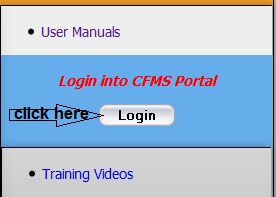
CFMS First time login instructions
In the next login page you should enter User id is as your 11 digit DDO Code (Ex 11050307113), and first entry password is DDOCode@1 (Ex 11050307113@1)
CFMS Change Password
- Below shown screen will be displayed (only if the user is getting logged onto the portal for the first time, as this helps the user to change his/her password). Enter the ‘Old password’ provided to you by the administrator.
- Enter the ‘New password’ and confirm the password by re-entering it in ‘Confirm password’ field.
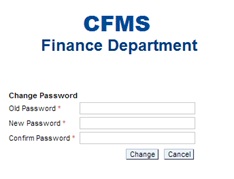
CFMS DDO Data Entry
Below listed are the steps to be followed by the DDOs to capture the data.
- Click on the DDO Data entry tab.
- On the left side of the screen, go DDO Selection. You will find a default screen. It displays the details like CFMS Employee ID, Old DDO code, New DDO code of the DDO who has been logged in.
CFMS Hierarchy
Here all the details regarding the office hierarchy are to be entered. Below listed are the steps to be followed for your reference.
Navigate to DDO Data Entry -> Hierarchy.
You will be navigated to the below shown screen.
In the section Salary Drawing DDO Details you can see a field Are you Salary drawing DDO for this office? with two options Yes & No. If the option YES is selected ,by default the salary drawing DDO code & designation will be displayed.
If the option NO is selected, you need to enter the Salary Drawing DDO code and select the Salary Drawing DDO Designation.
Click on Save button to save the details and click on the Final Submit button to submit.
Once the details are submitted, no further changes can be made (ie Hierarchy, Cadre strength, Assign employees, Create sections, Assigning posts to sections, Leave approval hierarchy, loan approval hierarchy).
Cadre StrengthThe employee needs to check all the available posts with respect to his / her office. In case of unavailability of any of the offices, the employee needs to add the offices by clicking on Add New job button. He / She have to fill all the sanctioned strength for all the available posts.
Navigate to DDO Data Entry->Cadre strength
And fill all data as links available in the website site left menu in the DDO login page DDO has to take steps to fill all employees data without leaving any field blank in order to correct upload.