Latest Teacher, Student Daily Attendance Android APP of AP Education :: School Attendance APP
SIMS Attendance APP : AP School Education department has developed and released attendance app for Teachers as well as Students. The app is not available at Google Play store. The app worked based on the artificial intelligence. Teachers has to install the app and take attendance of the students and themselves. The app SIMS AP used the face recognition technology. Teachers who need varies types of leave can apply through the SIMS School Attendance App. Here apteacher.net provides complete information regarding how to download SIMS School Attendance APP from Google Play Store, installation, registration. Teachers has to follow the information given below to make use of SIMS School Information Attendance APP.
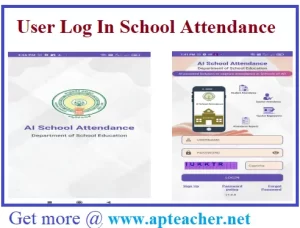
-
Direct Google Play Store link to download School Attendance APP Click Here
-
Download User Manual of SIMS School Attendance Click Here
Teachers, Students latest version Android app for taking attendance has been placed in google playstore. An artificial intelligence-based attendance app was created by the AP School Education Department for comprehensive observation of schools. SIMS AP, or School Integrated Management System Software for All Schools in Andhra Pradesh, is the name of this AI-based school attendance app. This SIMS AP New Students Attendance APP not only records teachers’ attendance, but it also has the ability to record student attendance. It also allows teachers to manage their leaves of absence and submit leave requests. The following section provides information about this app’s features, how to use it, and how to download and install the most recent official version of the SIMS AP AI-Based Attendance App.
Revised Features of SIMS AP School Attendance APP
The latest SIMS app is capable for capturing Teachers Attendance as well as Students attendance and Leave Management of Teachers. There are mainly three sections in this SIMS AP – AI based APP

- Services Tab
- Reports Tab,
- More Section (Profile Section)
In the Service Tab of attendance contains Student attendance, Teacher Attendance and Leave Management.
- Students attendance can be taken by clicking on Students Attendance Section and selecting the Class
- Teachers Attendance Section: Teachers Attendance can be taken using the Teachers Attendance Section
- Leave Management: Teachers can apply for their Leaves using this Section.
View Reports Tab in SIMS AP
Students Attendance and Teachers Attendance Reports can be viewed using this Section.
How to Login into SIMS App
- The Headmaster of the School can login using the School UDISE Code of the School as credentials.
- First the Head of the School has to Signup with UDISE Code and Create the Profile of the School.
- Then Login with the credentials created earlier.
- Head Master of school can add the Teachers Details in the SIMS-APP and Approve those list.
- After Headmaster approve, the Individual Teacher can Login using the Treasury Id.
- First the Teacher should login using the Treasury ID and then create password with help of registered mobile number.
How to Download the SIMS App from Google Play Store
- Go to Google play store in your mobile phone
- At the top of the search bar search with “School Attendance(SIMS-AP)
- Click on Install and open it.
First Time Use of SIMS School Attendance APP
Teachers who are first time using this app need to click on sign up after downloading the app from the Google play store. Set the password which is mixed with special characters, User name is Treasury ID of the individual. Use will get OTP while first time registering the SIMS.
Change SIMS Password If Necessary
There is options to change password at any point of time. One can set new password by entering the old password.
Update Teachers Profile
Teachers can update my profile section. Where users can view and update Mobile number, First name, Last Name, Email ID, Date of Birth, Secret Question in case of forget password.
How to Take Teacher Attendance
User need to take attendance using selfie photo option. The app will work only in school campus. Teacher need to take attendance twice while IN and OUT.
How to Take Student Attendance
- First click on the student attendance icon and select the class which teacher want to take attendance.
- List will be displayed in the selected class for which you want to take attendance.
- By default all children’s are marked with present. Teacher need to unselect if student is absent. And also uncheck if any children don’t opt mid day meals.
- Enter the number how many children’s want to take chikki and egg.
- Click on the proceed button for taking the image of children’s.
Headmaster has to approve after taking students attendance. Click on the section, children wise attendance marked by teacher is visible. Headmaster can modify the data if found any deviation. Teacher can check the current day attendance and also previous day attendance.
- Download Teacher & Student Attendance APP Click Here