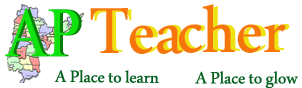AP Education department has been issued certain guidelines it to enter Formative and Summative Marks of their students. The SA, FA marks entered in website will be treated as internal marks to the 10th Class and it will be added to the public examination. In this regard Head Master has to login in the website http://cse.ap.gov.in/DSE/ using their 11 digit UDISE Code and Password Admin@xxxx.
Read more : How to Upload Formative and Summative Marks Online Click Here
CCE marks entry service for all students, whose marks are not entered in any assessments till date (i.e. FA1, FA2, SA1, FA3 & SA2) is enabled for Private Management in CSE portal. Managements such as State Govt, KGBVs, Municipal, AP Model and MPP_ZPP Schools on the above may approach their respective MEOs to get the CCE marks entry done at the APOnline centres. This service will remains open from 13th March, 2017 to 17th March, 2017 till 5:00 PM.
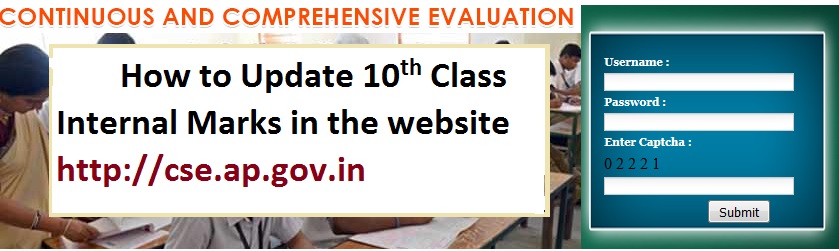
Procedure to Follow 10th Class Internal Marks Official Website
- Login to the website http://cse.ap.gov.in/DSE/
- Clink on the left side menu containing the “Continuous Comprehensive Evaluation
- In the new page login with your Username UDISE Code , Password, Captcha Code, then click on submit button.
- In the horizontal menu section, Click on the Internal Marks Feeding FA's link.
- Here, Click on the Internal Marks Entry .
- Student list will be displayed as per the NR list
- Here, click on entry button in front of student roll no
- Then, student Internal Marks FA's Entry sheet will be shown.
- In this sheet, you can entry the average of 4 FAs Marks of 1st Language and Similarly user can entry the following subjects...
- 1st Language, 2nd Language, 3rd Language,
- Maths, Science, Social subject FAs Marks Entry
- Co-curricular marks (50 Marks)
- Value Education Marks Entry
- Art. & Culture
- Work & Computers
- Physical & Health Education marks entry
- Complete the all student's marks entry ( In every page, User can entry the 10 student's marks, later go to the next page, here user entry the remaining students marks. Like, all students marks should be uploaded by you. After completion of this process, click on print button and take the print and cross check the students Marks)
- Everything has been done by you, you can click on the logout.
Read More
- Download SSC/10th Class Subject Wise Important Questions AP and TS
-
Guidelines for Conducting of SA3 & External Evaluation, March - 2017

-
Rc.40 Half Day Schools During Summer from 13/03/2017

-
Rc.3 AP Summative-III | SA 3 Examination Time Table March-2017

- Download AP SSC/10th Class Public Exam Time Table March-2017

- Download SSC/10th Class Biological Science Important Study Material AP and TS
-
SSC/10th Class English Paper I & II Important Study Material Eng/Tel

-
Download SSC/10th Class Social Studies Important Study Material Tel/Eng

-
Download SSC/10th Class Mathematics Important Study Material Tel/Eng

-
SSC/10th Class Physical Science Important Study Material Tel/Eng Mediums